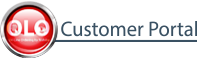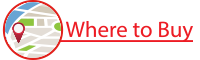We use cookies to support this website, track usage on this website, to perform analytics and to perform promotional activities.
Click here to accept cookies.
TIC's Cookie Policy.
Privacy Policy
 Motors & Drives
Motors & Drives
 Low Voltage Adjustable Speed Drives
Low Voltage Adjustable Speed Drives
 LV Legacy Drives
LV Legacy Drives
 AS1 Heavy Duty General Purpose
AS1 Heavy Duty General Purpose
 DeviceNet EDS Selector
DeviceNet EDS Selector
DeviceNet
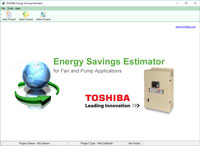 Toshiba Energy Savings Estimator
Toshiba Energy Savings Estimator
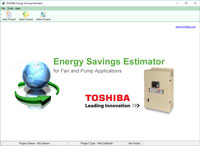 Download and Install
Toshiba Energy Savings Estimator
Download and Install
Toshiba Energy Savings Estimator
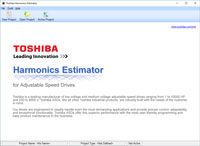 Download and Install
Toshiba Harmonics Estimator
Download and Install
Toshiba Harmonics Estimator
Which EDS file is right for me?
Introduction
DeviceNet communications require that a small electronic data sheet (EDS) be supplied with any item that is to be commissioned on the network. This data sheet provides the network with product-specific information about the device that is to be commissioned. For Toshiba AS1 adjustable speed drives, these files are specific to the revision of the drive software and the software revision of the DeviceNet card being used. Follow the steps below to determine the correct EDS file to be used in your application.
How can I find this?
Look at your DeviceNet card; it should look like the following:
If your card does not look like the above, please call 1-800-231-1412 x2092 and someone will assist in identifying your card.
If your card looks like the above, please proceed to Step 1.
Step 1
Look for the label on the bottom right of your card. The below image shows where this label is located. If it looks like the following:

Then you can select your EDS file from the table marked V101.
If you don't see the word DeviceNet then you are barking up the wrong tree. Pick up the phone and call 1-800-231-1412, when the automatic system answers, don't wait for a prompt, dial 2092 and the person who answers will help you figure out what's going on.
If, on the other hand, it looks like this:

Then you can select your EDS file from the table marked V102
If you don't see the word DeviceNet then you are barking up the wrong tree. Pick up the phone and call 1-800-231-1412, when the automatic system answers, don't wait for a prompt, dial 2092 and the person who answers will help you get squared away.
Now that we got that all squared away, let's go on to step 2
Step 2
OK, you're going to need the drive to be powered for this one, so if it's not powered, go hook that up. Go ahead, don't worry I'll wait…
All set? Good. Look for a button that says MODE, press it a few times until you see this:
 or this
or this  on the drive's display.
on the drive's display.
Once you see it, press the down arrow until you see something that looks like this:

You will probably have a different number than
100 don't worry, it's the  that's important. So, whatever number you have, look that up on the appropriate table below. If you've forgotten what table to use, go back to step 1 and write the right number down this time.
that's important. So, whatever number you have, look that up on the appropriate table below. If you've forgotten what table to use, go back to step 1 and write the right number down this time.
Product Image Gallery
Need a Quote? Have A Question?

Let's talk about your customized solutions and packaged deal options. Fill out the form on the right and our product experts will be in touch shortly!

Welcome to Toshiba International Corporation's Download Site!
Register to view our materials and keep informed with our latest updates.
You may enter your filters below to locate manuals, brochures, software, drawings, and other important documents.
Select a category, choose a Product Family, then select from the list of available documents.
If you encounter any problems or have any questions please contact TIC-Webmaster@toshiba.com
- Tools & Resources
- Resource Library
- Literature & Promotional Request
- Training
- FAQs
- Image Gallery
- Mobile Apps
- Videos
- Service & Warranty
- Where to Buy & Service
- TOSHcare®
- Service Request Forms
- General Warranty & Product Registration
- Motor Warranty Claims Procedure
- Support Contacts
Sign me up to receive future updates about Toshiba products
Yes NoI have read and agree to the Privacy Policy