We use cookies to support this website, track usage on this website, to perform analytics and to perform promotional activities.
Click here to accept cookies.
TIC's Cookie Policy.
Privacy Policy
Simplified Operation
Selecting how to input run/stop command
Parameter CMOd: Run command selecthttps://www.toshiba.com/tic/qr/AS3/error?code=CMOd
0: TerminalRun/stop the inverter with an external ON/OFF signal.
1: Operation panel, Extension panel
Press the [RUN], [STOP] key on the operation panel to run/stop the inverter.
You can do it even on the optional extension panel.
2: Embedded Ethernet
Connect a communication cable to the Ethernet connector 1 or 2, and run/stop the inverter through the Ethernet communication.
3: RS485 communication (connector 1)
This has the operation panel mounted when shipped from the factory. Remove the operation panel and connect a communication cable, and you can run/stop the inverter through the RS485 communication.
4: RS485 communication (connector 2)
Connect a communication cable to the RS485 communication connector 2 next to the control terminal block. Then, you can run/stop the inverter through the RS485 communication.
5: Communication option
Run/stop the inverter with a communication option command.
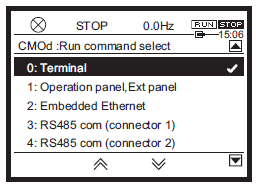
Selecting how to input a frequency command
Parameter FMOd: Frequency command select 1https://www.toshiba.com/tic/qr/AS3/error?code=FMOd
1: Terminal RRAnalog signal: Input a frequency command with 0 - 10 Vdc.
2: Terminal RX
Analog signal: Input a frequency command with -10 to +10Vdc.
3: Terminal II
Analog signal: Input a frequency command with 4 - 20 mAdc (0 - 20 mAdc).
4: Terminal AI4 (option)
The terminal [AI4] is included in the cassette option. Input a frequency command with an analog signal.
5: Terminal AI5 (option)
The terminal [AI5] is included in the cassette option. Input a frequency command with an analog signal.
10: Touch wheel 1 (power off or press OK to save)
Use the touch wheel on the operation panel to input a frequency command.
Even if you turn off the power supply without pressing the [OK] key, a frequency command value will be saved.
On the extension panel, use the up and down arrow keys to input a frequency command.
Even if you turn off the power supply without pressing the [ENT] key, a frequency command value will be saved.
11: Touch wheel 2 (press OK to save)
Use the touch wheel on the operation panel to input a frequency command.
Press the [OK] key, and a frequency command value will be saved.
On the extension panel, use the up and down arrow keys to input a frequency command.
Press the [ENT] key, a frequency command value will be saved.
12: Sr0
Set the value of the parameter [Sr0: Preset speed 0] as a setting value of a frequency command.
15: Terminal Up/Down frequency
Input a frequency command with an Up/Down command to the input terminal.
16: Pulse train
Input a frequency command with a pulse train signal (up to 30 kpps) to the terminals [S4] and [S5].
17: High resolution pulse train (option)
Input a frequency command with a high resolution pulse train signal to the input terminal.
20: Embedded Ethernet
Connect a communication cable to the Ethernet connector 1 or 2, and input a frequency command through the Ethernet communication.
21: RS485 communication (connector 1)
Remove the operation panel, connect a communication cable, and input a frequency command through the RS485 communication.
22: RS485 communication (connector 2)
Connect a communication cable to the RS485 communication connector 2 next to the control terminal block, and input a frequency command through the RS485 communication.
23: Communication option
Input a frequency command with a communication option command.
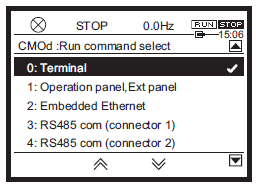
Setting Motor overload protection data
Parameter tHrA: Motor overload protection current 1https://www.toshiba.com/tic/qr/AS3/error?code=tHrA
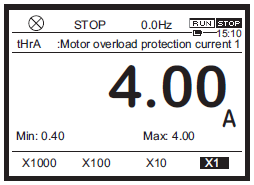

Welcome to Toshiba International Corporation's Download Site!
Register to view our materials and keep informed with our latest updates.
You may enter your filters below to locate manuals, brochures, software, drawings, and other important documents.
Select a category, choose a Product Family, then select from the list of available documents.
If you encounter any problems or have any questions please contact TIC-Webmaster@toshiba.com
- Tools & Resources
- Resource Library
- Literature & Promotional Request
- Training
- FAQs
- Image Gallery
- Mobile Apps
- Videos
- Service & Warranty
- Where to Buy & Service
- TOSHcare®
- Service Request Forms
- General Warranty & Product Registration
- Motor Warranty Claims Procedure
- Support Contacts
Sign me up to receive future updates about Toshiba products
Yes NoI have read and agree to the Privacy Policy



