We use cookies to support this website, track usage on this website, to perform analytics and to perform promotional activities.
Click here to accept cookies.
TIC's Cookie Policy.
Privacy Policy
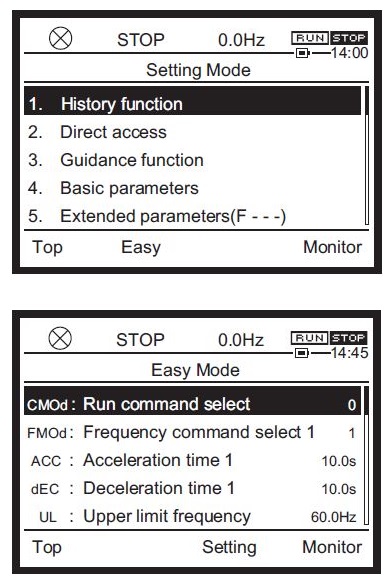
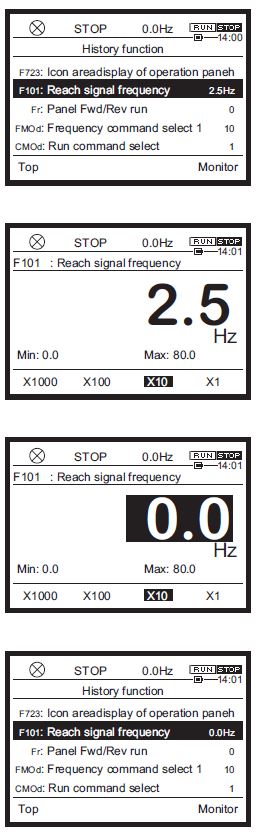
History function
The history of any changed parameters is displayed.
The latest five parameters whose settings have been changed on the operation panel can be searched automatically.
It is a convenient function to immediately change parameters that have been once set, or to adjust parameters that need changing little by little.
The changed parameters are displayed regardless of the difference from the default setting values.
Read the history in the following procedure.
1 - Select "1. History function" on the [Setting mode] screen and press the [OK] key.
The history function screen is displayed.
The latest five parameters that have been most recently set or changed are displayed. The most recent being at the top of the list.
For each parameter, the tile, parameter name, and setting value are displayed in one line.
2 - Select a parameter you want to change and press the [OK] key.
In the example above, [F101: Reach signal specified frequency] is selected and [OK] was pressed.
The setting screen of that parameter is then opened.
3 - Change the setting of the selected parameter and press the [OK] key to save the setting.
The history function screen is then displayed.
When you select the history function next time, the parameter changed most recently is displayed on the top.
4 - Press the [ESC] key.
The screen returns to the [Setting mode] screen.
Please reference latest AS3 Instruction Manual more details or latest information.
AS3 fault codes, descriptions, symptoms and suggested remedies can be found in the below links. Each fault code can also be linked to directly from the AS3 by accessing the QR code on a mobile device while the AS3 is currently experiencing the fault.

Welcome to Toshiba International Corporation's Download Site!
Register to view our materials and keep informed with our latest updates.
You may enter your filters below to locate manuals, brochures, software, drawings, and other important documents.
Select a category, choose a Product Family, then select from the list of available documents.
If you encounter any problems or have any questions please contact TIC-Webmaster@toshiba.com
- Tools & Resources
- Resource Library
- Literature & Promotional Request
- Training
- FAQs
- Image Gallery
- Mobile Apps
- Videos
- Service & Warranty
- Where to Buy & Service
- TOSHcare®
- Service Request Forms
- General Warranty & Product Registration
- Motor Warranty Claims Procedure
- Support Contacts
Sign me up to receive future updates about Toshiba products
Yes NoI have read and agree to the Privacy Policy



